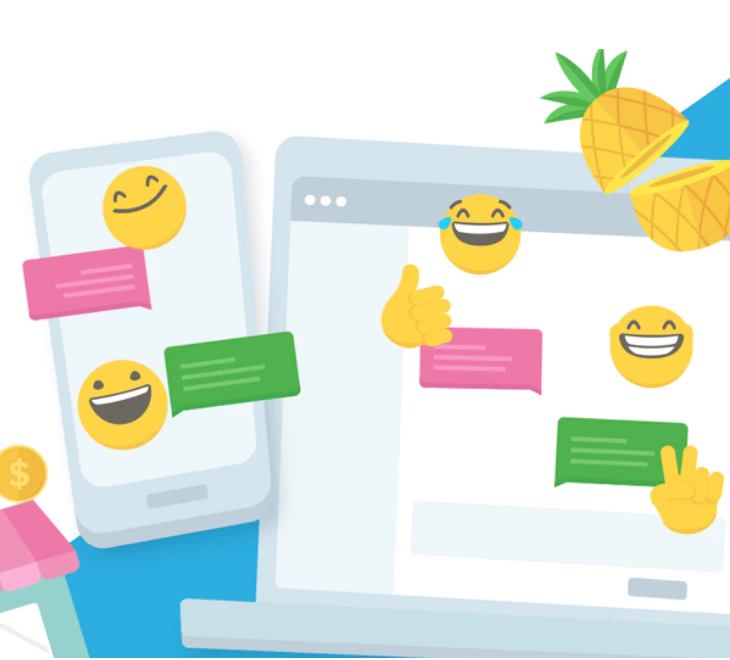Updated Tutorial:
- Log in to your WordPress admin panel as the admin user.
- Navigate to Plugins > Add New.
- In the Search Plugins box, type “Tawk.to Live Chat” and press Enter.
- Once you find the plugin, click on Install Now.
- After installation, hit the Activate button to enable the plugin on your site.
- To configure, go to Settings > Tawk.to on your dashboard.
- On the Tawk.to settings page, you can manage Visibility Options and Account Settings.
- Assuming you have a Tawk.to account, enter your registered email and password to log in.
- Access the Dashboard for advanced configurations like widget appearance and behavior.
- Don’t forget to click Save Changes to apply your settings.
You’ve now successfully integrated Tawk.to Live Chat into your WordPress site, ready to provide real-time support to your visitors!
Please note that the steps above reflect the most recent version of the Tawk.to plugin and WordPress as of 2024. For detailed customization options and troubleshooting, refer to the official Tawk.to plugin page and support documentation.
Source(s)
1. Tawk.To Live Chat – WordPress plugin | WordPress.org
2. Adding a tawk.to widget to your WordPress website
3. How to Add Live Chat to Your WordPress Website in 2024
4. Live Chat for WordPress (Free Plugin) with Tawk.to
5. How To Install & Set Up Tawk to Live Chat in WordPress
6. Pros, Cons of Tawk.to 2024, Free WordPress Chat Plugin Setup
7. www.tawk.to WordPress plugin now available – tawk.to
8. https://www.elegantthemes.com/blog/wordpress/wordpress-live-chat
10. http://tawk.to