There are times when you might want to have different urls that go to the same website or different email addresses that go to the same email inbox. You do that by creating a domain alias.
This demo assumes you’ve already logged into cPanel, and are starting on the home screen.
Now let’s learn how to create a domain alias.
Scroll down to the Domains section of cPanel
Click the Domains icon.
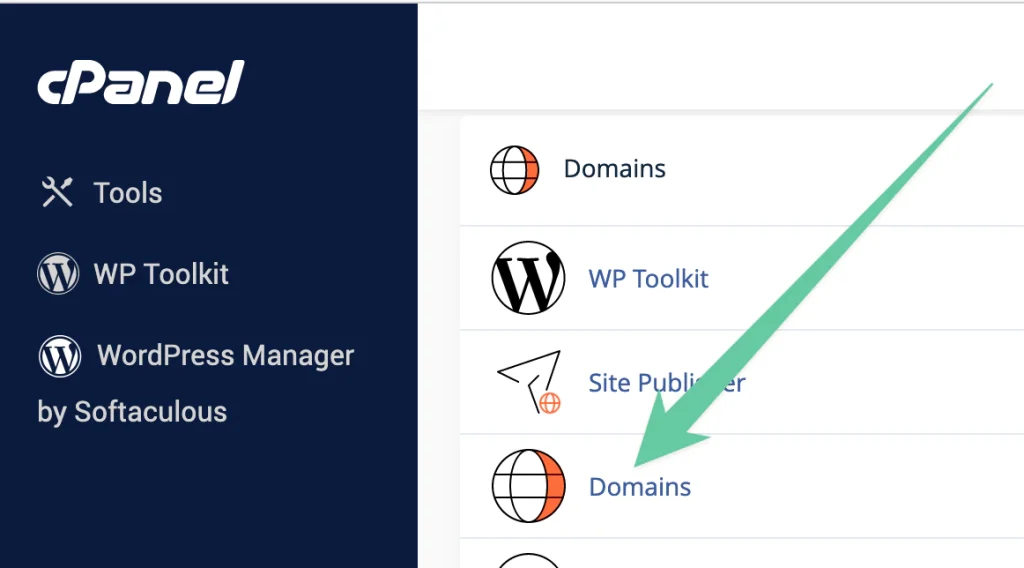
A domain alias is useful when you have additional domain names that you want people to be able to use to get to your website.
Click Create A New Domain button.
Enter the domain name you would like to create. For example store.mybiz1234.com. Leave the share document root checkbox checked.
Click Submit.
That’s it! Now when someone browses to store.mybiz1234.com, they’ll automatically be redirected to mybiz1234.com.
This is the end of the tutorial. You now know how to create a domain alias from cPanel.





