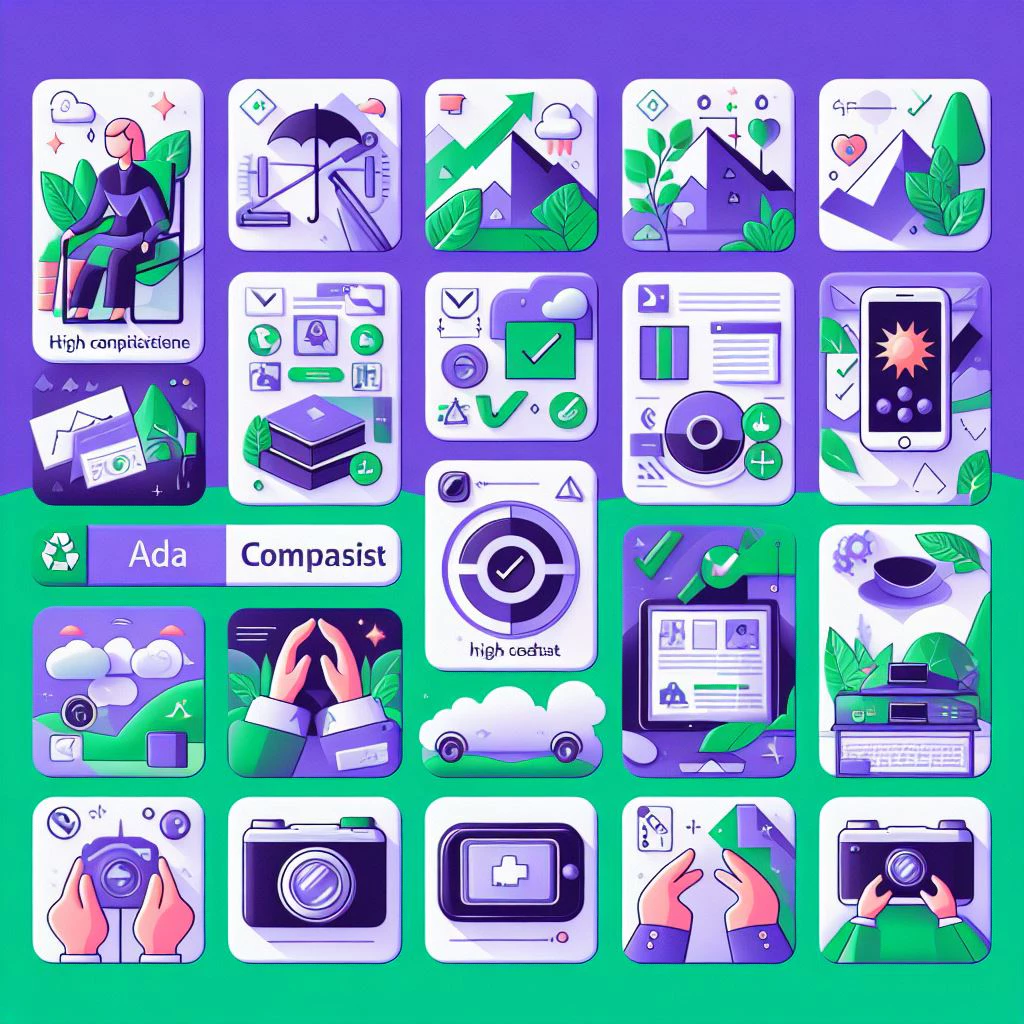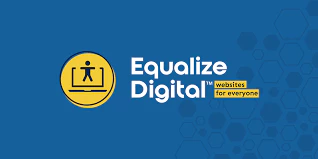Creating Categories
Having different categories for your blog makes it easier for your visitors to find articles that interest them. It also helps increase your rankings in search engines. Above any blog post is the blog’s dashboard menu, pictured below:
![]()
At the very right of that menu is a link titled “Dashboard.” Hovering over the word “Dashboard” brings up several options including adding categories.
To Add a Category go to Dashboard >> Categories. Click “+Add New Category”
Type in a name and select whether its a main parent category or a subcategory. Privacy defaults at viewable by everyone. If you want an image to show in the category then click “choose file” and upload an image. Click Save and you’re done.
Update Your Bio
When a visitor reads your blog, he may want to know a little more about you so its also a good idea to keep your profile up to date. To edit your profile or add a profile photograph go to your “My Blog” menu and click on User settings. Here you can give your blog a title and description as well as upload an avatar. There are other options here including changing the look of your blog entirely, linking to your Twitter, Facebook, and/or Feedburner accounts, and other options. Once you are happy with your changes, click the [Save Settings] button at the top of the page.
Comment Preferences
There are several ways to configure the way your blog handles comments. There are off-site comment engines such as Disqus or IntenseDebate. These are comment systems that give you moderation, social networking integration, and instant access to thousands of communities and millions of conversations.
However, it is not necessary to go with one of these options as EasyBlog is capable of handling comments by itself. You can even set it up to require approval before publishing. We have set up your site with the EasyBlog comment system as default and administrative approval for comments is required. However, changing it is completely up to you.
You will need to setup an account with either Disqus or IntenseDebate.com before setting up your comment system. The accounts are free. I prefer the Disqus program, but either will work.
If you do want to use Disqus or IntenseDebate for your blog, go to the administrative backend of your site and change the settings:
To use Disqus:
Go to Components >> EasyBlog >> Settings >> Comments >> Integrations. Enable Disqus.
Get your Disqus’ short name by logging into your Disqus.com account. On Settings page, scroll down to “Basic Settings” tab. Your short name is the one that in highlighted in yellow.
Copy paste (or insert) your short name inside Disqus short name field and Save or Apply.
To use IntenseDebate:
Login to IntenseDebate.com. From the Toolbar, go to Sites >> Add Blog or Site. Add the URL to your website. Click Next Step. Select Generic Install. You will be directed to the 3rd page which prompt you with a snippet of code that contains your account keys and go to the Administration area of your website.

Inside your Backend, go to EasyBlog administration page > Settings > Comments > Integrations tab. Enable IntenseDebate comment by setting to “Yes”. Paste the code inside Intense Debate Code area. Click save.
Social Media Integration
A blog isn’t of much use unless somebody reads it. EasyBlog allows you to notify your Twitter followers, Facebook friends and LinkedIn contacts whenever you post a new blog, with auto postings.
The developers of EasyBlog have written comprehensive instructions on setting up the social media sites with your blog. Rather than retyping them here, we recommend you visit their site: http://help.stackideas.com/tags/integration.
If you’re concerned about setting it up yourself, we’d be happy to assist you.